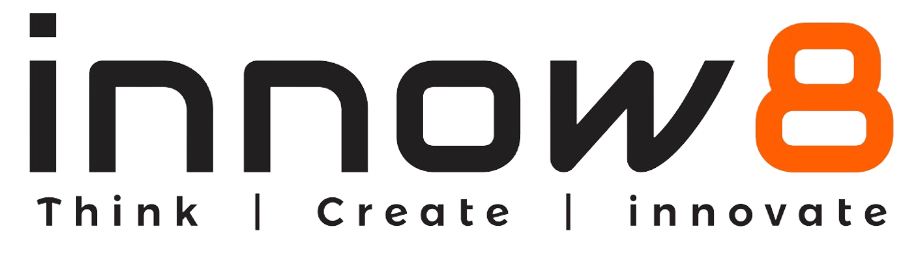Procedure
Smart Notice Board
Components required:
- Knewton board – 1
- Arduino Nano – 1
- Arduino Nano Cable – 1
- OLED display – 1
- Bluetooth module – 1
- Power Bank – 1
- USB to DC jack – 1
Circuit Diagram:
Arrange the circuit as shown in the image.

Arduino Code:
- Scan the QR to open the code. Copy the code and paste it in your Arduino IDE.
- Once you paste the code in Arduino IDE, Compile the code and upload it in the Arduino Nano.
Code:
#include <SoftwareSerial.h>
#include <Wire.h>
#include <Adafruit_GFX.h>
#include <Adafruit_SSD1306.h>
#define SCREEN_WIDTH 128 // OLED display width, in pixels
#define SCREEN_HEIGHT 64 // OLED display height, in pixels
#define OLED_RESET -1 // Reset pin # (or -1 if sharing Arduino reset pin)
Adafruit_SSD1306 display(SCREEN_WIDTH, SCREEN_HEIGHT, &Wire, OLED_RESET);
SoftwareSerial mySerial (10,9); //(RX, TX);
String val = "No Data";
String oldval;
String newval = "No Data";
int i = 0;
void setup()
{
// put your setup code here, to run once:
mySerial.begin(9600);
Serial.begin(9600);
display.begin(SSD1306_SWITCHCAPVCC, 0x3C); //initialize with the I2C addr 0x3C (128x64)
delay(2000);
//Printing the Name "NOTICE BOARD" on OLED
display.clearDisplay();
display.setTextSize(2);
display.setTextColor(WHITE);
display.setCursor(20, 20);
display.print("Notice");
display.setCursor(20, 40);
display.print("Board");
display.display();
delay(3000);
} 
Output:
- Now open the ‘Arduino BlueControl’ app. And connect the app with your Bluetooth module.
- Open the terminal option on your app.
- You can type anything in the text option and once to send it. The message will be displayed on the OLED display.